Introducing WaiverForever's AI-powered Waiver Template Generation!
We are thrilled to unveil a groundbreaking addition to our product, WaiverForever. We've harnessed the power of Artificial Intelligence (AI) to bring you an innovative feature that will revolutionize the way you create waivers. Say hello to our AI-powered Waiver Template Generation!
With this AI feature, simply provide the Template name or describe your requirements, and let our AI do the rest. It will automatically generate the perfect template tailored to your needs. Save time and eliminate the hassle of creating templates from scratch. Here's how it works:
Create Template using AI
Click on "Add new template," enter the template name, and then select the option "Create by AI," as shown below:

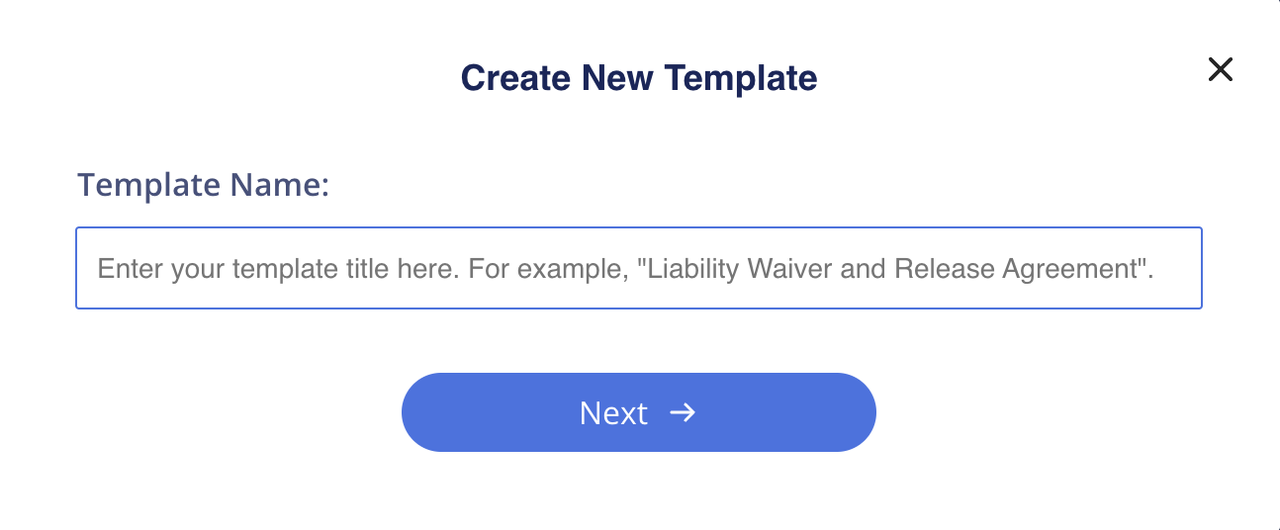
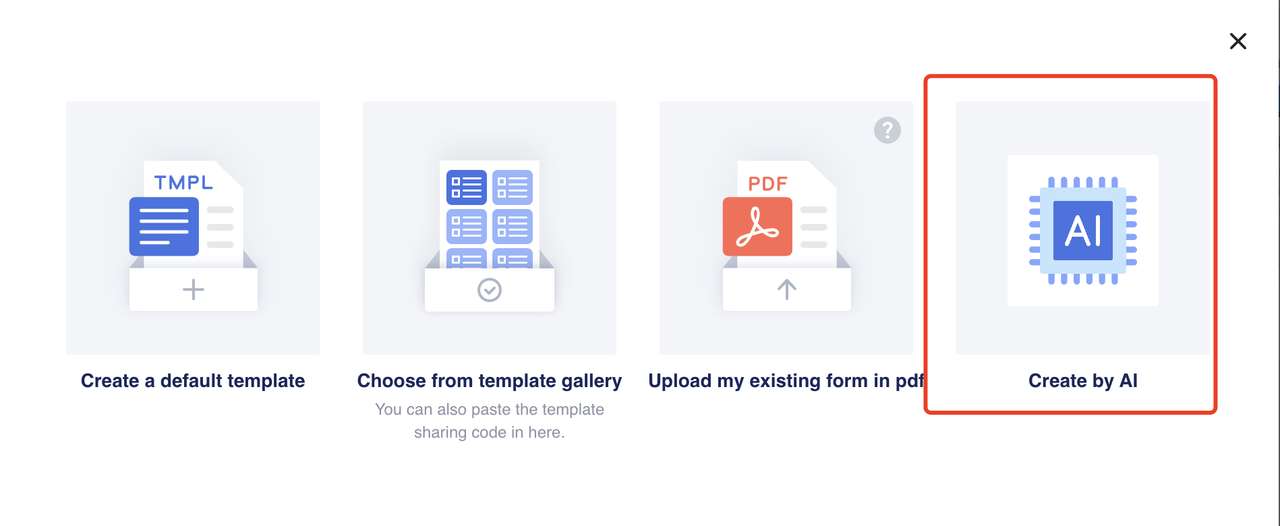
After selecting it, you will enter the Template Builder and proceed with the automatic generation process, as shown below:
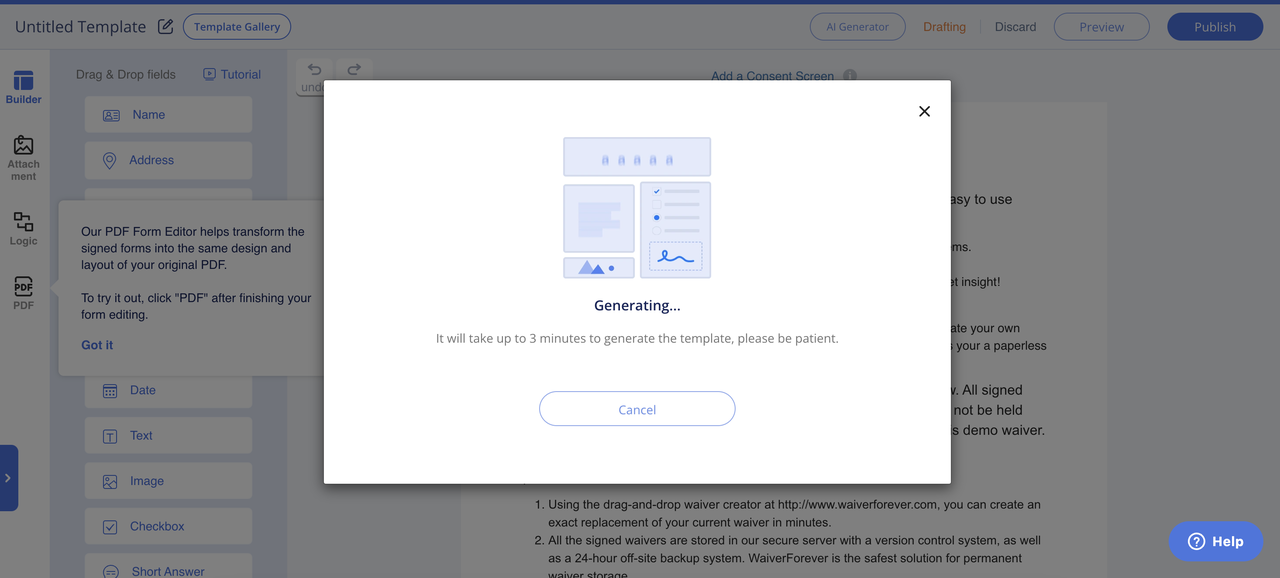
Just wait a moment, and the generation will be completed, entering the preview interface, as shown below:
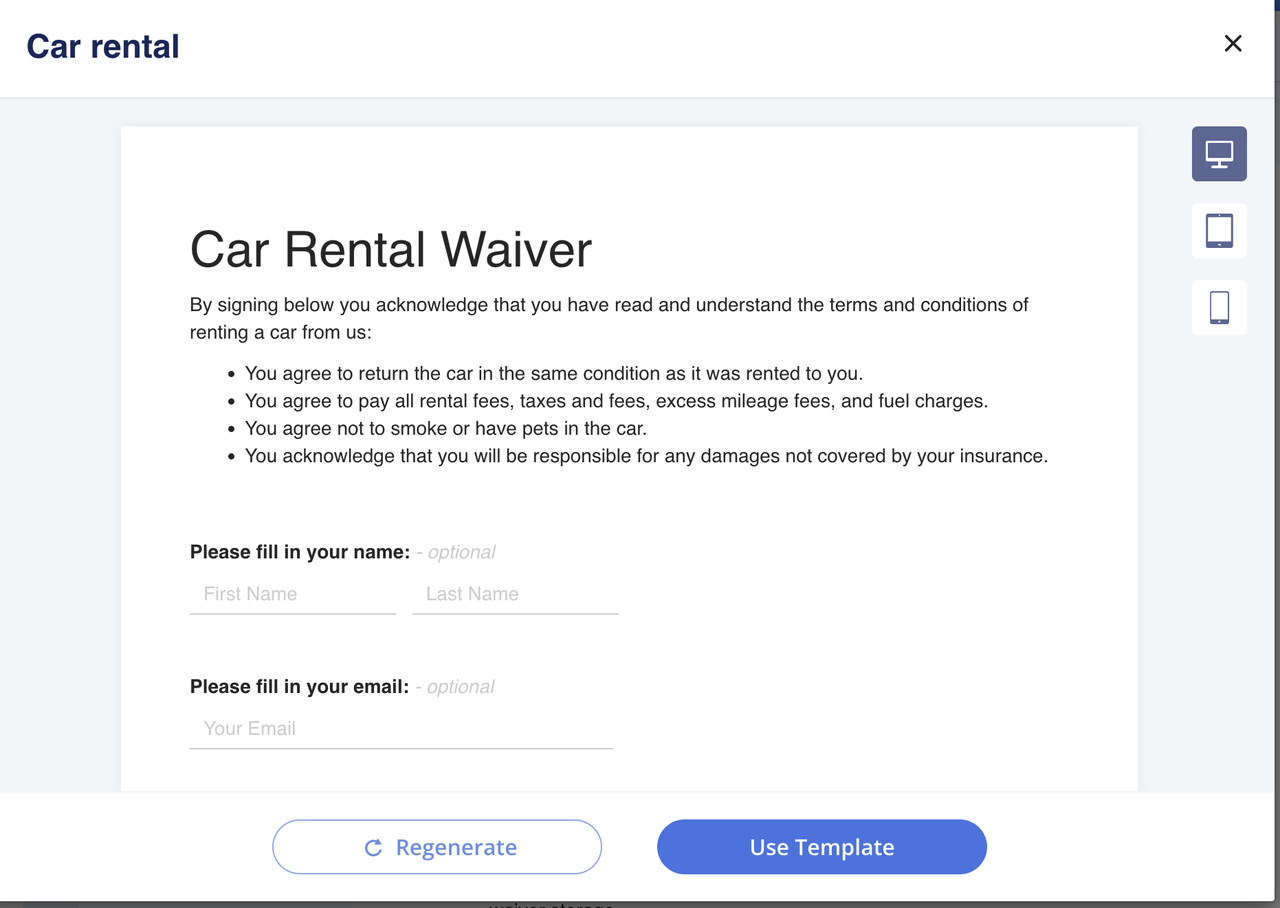
Here, you can preview the Template generated by AI. If it doesn't meet your expectations, you can click on 'Regenerate' to regenerate it. On the other hand, if you're satisfied with the Template, you can click on 'Use Template' to directly use it. Clicking on 'Use Template' will take you back to the Template Builder, and the original content of the Builder will be replaced with the new Template content.
2、Using AI Creator in the Builder
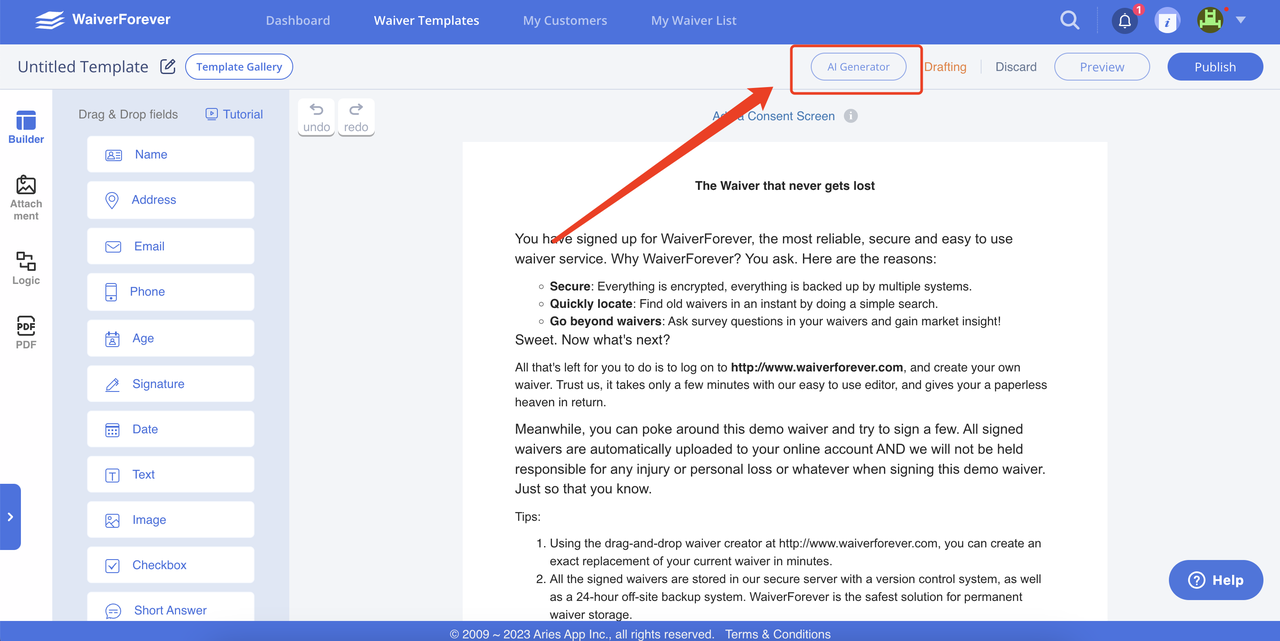
On the Builder interface, there is a button labeled 'AI Creator' that allows you to use AI to create a Template directly in the Builder. Clicking on it will prompt a confirmation dialog box for providing additional Template information, as shown below:

You can modify or supplement the corresponding content, and AI will create the Template based on the information you provide:
1) Template Name: The title will automatically be populated with the current template's title. However, you also have the option to modify the title. For example, in this case, let's change it to "Car Rental Consent Form." The title will take effect once the template is successfully created and applied.
2) Brief Description - Optional: Normally, this input field is empty. However, you can provide additional descriptions and requirements for the AI to consider when generating the template. For instance, using the example of the car rental consent form, you can specify the requirement of including a checkbox to inquire whether the customer possesses a valid driver's license in that particular country. Please see the example below:
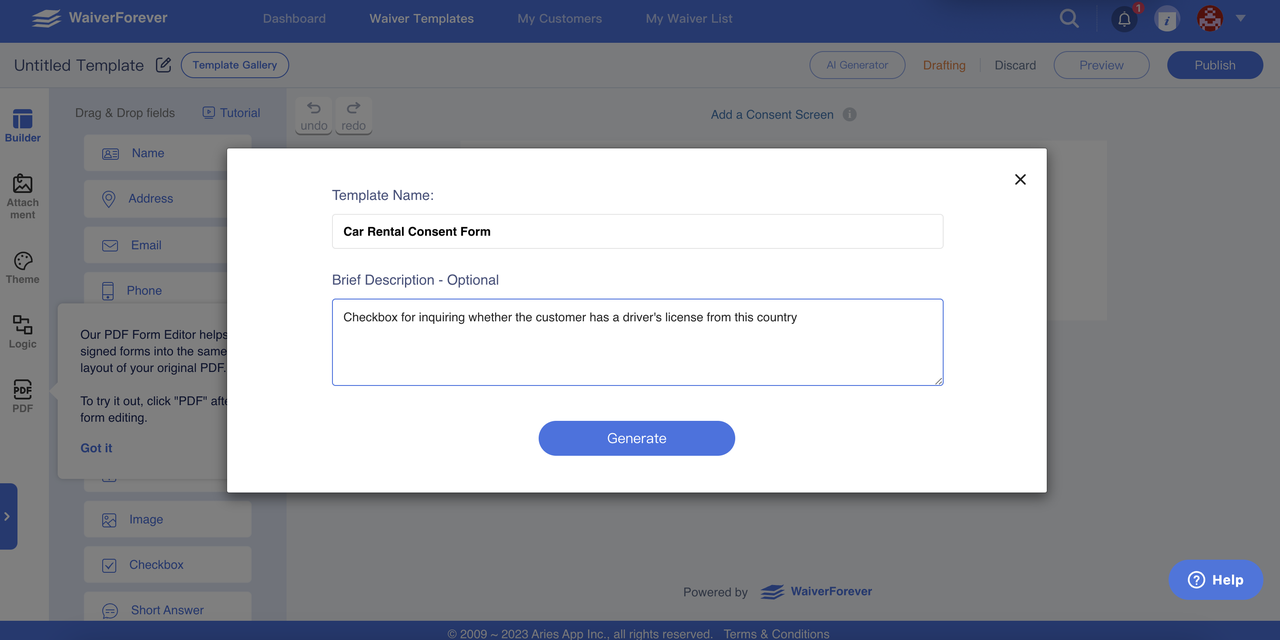
After filling in the details, click on "Generate," and you will enter the waiting phase. Please wait for a moment, and the corresponding template will be generated, as shown below:
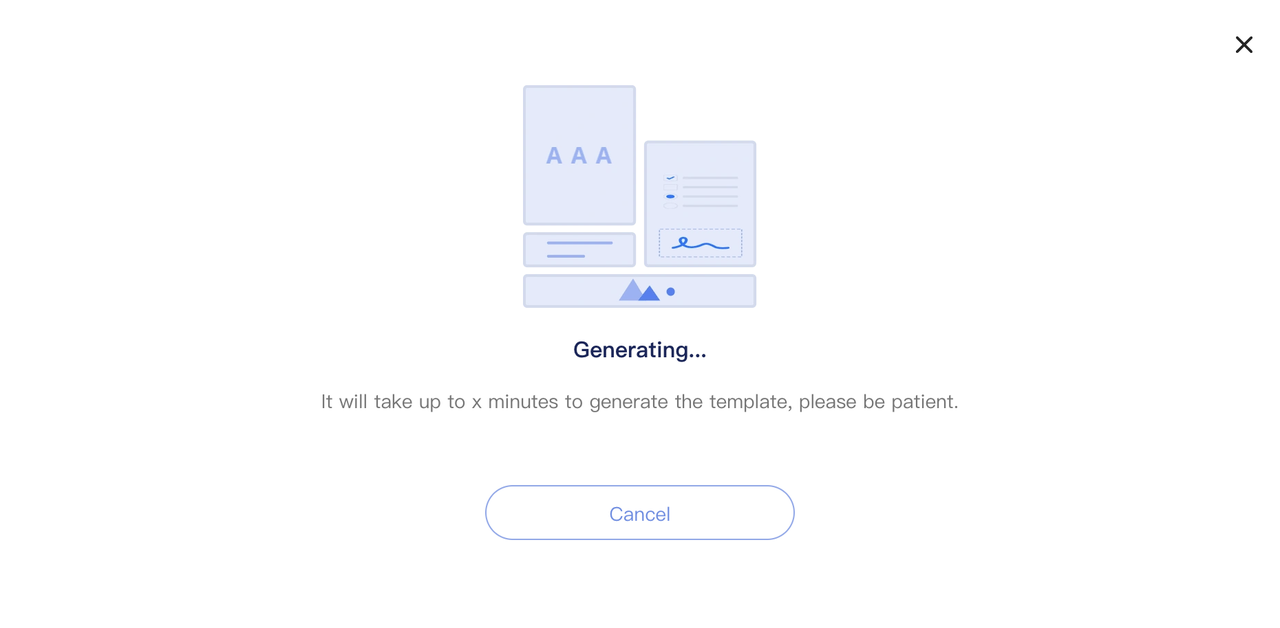
After the creation is completed, as mentioned above, you will enter the preview interface. After previewing, you can confirm to use/regenerate it.
2
